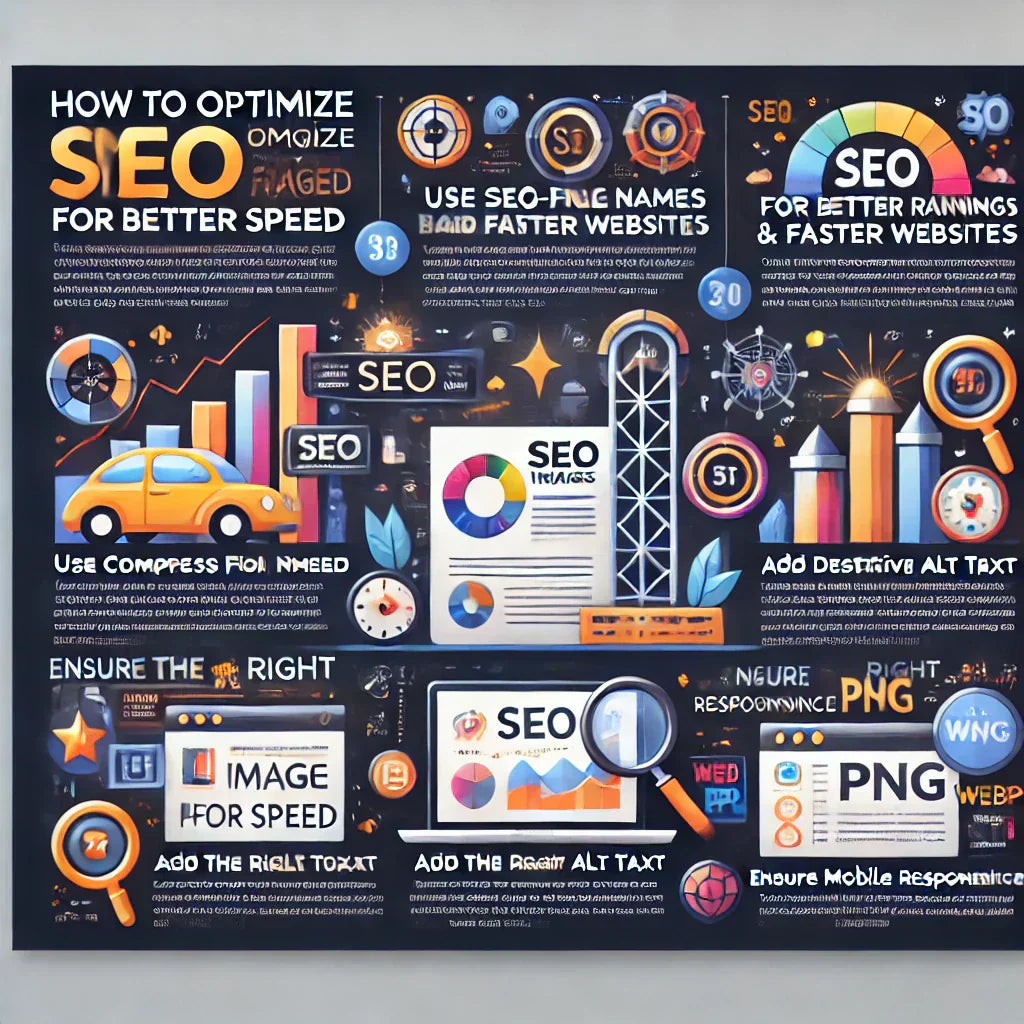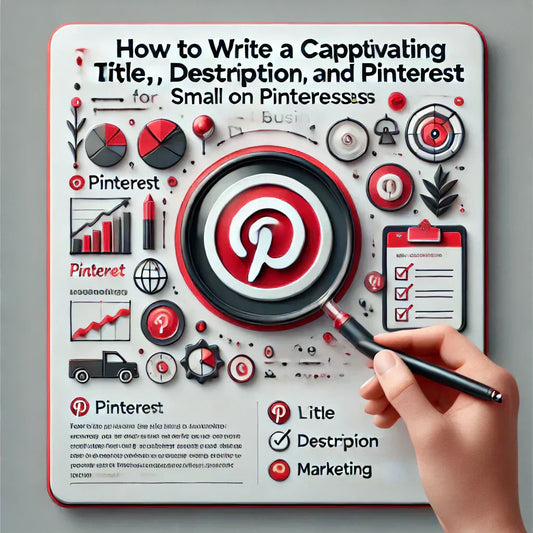In today’s digital landscape, images play a significant role in making websites visually appealing and engaging. However, many small business owners overlook a critical aspect of their website’s performance—Image SEO (Search Engine Optimization). Optimizing images is not just about making them look good; it’s about ensuring they contribute to better website rankings, faster load times, and an improved user experience.
If you run a small business, optimizing your images can give you an edge over the competition, enhance your online visibility, and even drive more traffic to your website. In this guide, we’ll explore what Image SEO is, why it’s essential, and how you can optimize your images effectively.
What Is Image SEO?
Image SEO refers to the process of optimizing images on a website so that search engines can better understand and index them. This involves various techniques such as choosing the right file format, compressing images for faster loading, using descriptive filenames, adding alt text, and implementing structured data.
Search engines like Google rely on text-based information to understand images. Without proper optimization, images may not be recognized by search engines, which means missed opportunities for ranking in Google Images and driving organic traffic.

Why Is Image Optimization Important?
Properly optimized images improve user experience, SEO performance, and website speed. Here are the key reasons why small businesses should invest in Image SEO:
1. Improves Website Speed
Large, unoptimized images can significantly slow down a website. A slow website affects:
-
User experience: Visitors may leave if pages take too long to load.
-
SEO rankings: Google prioritizes fast-loading websites in search results.
-
Conversion rates: Studies show that a 1-second delay can reduce conversions by 7%. Faster websites keep users engaged and improve sales.
2. Helps Rank in Google Image Search
Google Images is a valuable source of traffic for businesses. Many users search for products and services through Google Images, especially in industries like:
-
E-commerce (clothing, jewelry, home decor, handmade crafts, etc.)
-
Real estate
-
Food and hospitality
-
DIY, handmade, and artistic creations
Optimized images with descriptive alt text, proper file names, and structured data can rank higher in Google Image search results, leading to more visitors and potential customers.
3. Enhances Accessibility
Many users rely on screen readers to browse websites, especially visually impaired individuals. Alt text (alternative text) describes images to these users, making your website more accessible and inclusive.
Additionally, Google considers accessibility a ranking factor, meaning optimized images with proper alt text can improve SEO and overall site usability.
4. Boosts Engagement and Social Sharing
Optimized images:
-
Make websites more visually appealing.
-
Encourage social media sharing.
-
Improve branding by delivering high-quality visuals.
Platforms like Pinterest, Instagram, and Facebook rely heavily on images. When your website’s images are high quality and optimized, they are more likely to be shared, bringing more traffic to your site.
5. Reduces Bounce Rate
Users are more likely to stay on a fast-loading site with clear, optimized images. A well-structured website with properly labeled images reduces bounce rates and keeps visitors engaged.
What is Image Optimization?
Image optimization is the process of making images smaller in file size, properly formatted, and well-labeled so they load faster, improve website performance, and rank better in search engines. This includes choosing the right file format, resizing images, compressing them, using clear file names, and adding alt text for accessibility.
Why is Image Optimization Important for SEO?
Optimizing images helps your website load faster, making it more user-friendly. It also helps Google understand your images, improving your chances of appearing in search results. Plus, it makes your website more accessible to visually impaired users who rely on screen readers.
What is the Best Image Format for SEO?
There’s no single "best" image format for SEO, but the goal is to keep images small in size without losing quality.
-
WebP and AVIF are recommended because they offer high-quality images with smaller file sizes compared to JPEG and PNG.
-
JPEG is good for photos, while PNG is better for images needing transparency.
READ: HOW IMAGES IMPACT SEO AND BOOST YOUR BLOG'S VISIBILITY
How Do I Optimize Images for SEO?

To make sure your images are search-engine friendly, follow these steps:
-
Use the right format (WebP or AVIF for best results).
-
Resize large images to match the required display size.
-
Compress images to reduce file size without losing quality (use tools like TinyPNG or Squoosh).
-
Name image files properly (e.g., handmade-bracelet.jpg instead of IMG_1234.jpg).
-
Add alt text to describe the image for search engines and accessibility.
-
Ensure images are mobile-friendly by using responsive image settings.
-
Create an image sitemap so Google can index your images properly.
Details:
1. Use the Right Image Format
Different image formats serve different purposes:
-
JPEG: Best for high-quality images with small file sizes.
-
PNG: Supports transparency but has larger file sizes.
-
WebP: A modern format that provides high quality at smaller sizes.
-
SVG: Best for logos and icons.
For small businesses, using WebP and optimized JPEGs can significantly improve page speed.
2. Compress Images Without Losing Quality
Large image files slow down websites. Use tools like:
-
TinyPNG (tinypng.com)
-
Compressor.io
-
Squoosh (by Google)
Compression helps reduce image file size while maintaining visual quality.
3. Rename Image Files with Keywords
Instead of using generic filenames like IMG_1234.jpg, rename images using descriptive, keyword-rich file names.
For example:
-
Instead of IMG_001.jpg
-
Use handmade-gold-bracelet.jpg (if selling jewelry)
-
Use pink-fabric-makeup-bag.jpg (if selling bags)
4. Add Descriptive Alt Text
Alt text helps search engines and visually impaired users understand images.
Example:
-
Instead of alt="image1", write alt="Handmade pink fabric bag with pearl decorations"
This improves both SEO and accessibility.
5. Use Responsive Images for Mobile
A large portion of website traffic comes from mobile users. Make sure your images:
-
Adjust to different screen sizes.
-
Use <picture> elements or responsive CSS to serve smaller images on mobile.
Here's a detailed article to complement the previous post on "Image Optimization Tips for Your Website." This section will provide practical steps to help small businesses optimize images effectively for better performance, SEO rankings, and user experience.
READ: BLOGGING TIPS
Image Optimization Tips for Your Website
Optimizing images is an essential part of SEO and website performance. Whether you run an e-commerce store, blog, or service-based business, properly optimized images can enhance user experience, improve rankings on Google, and increase conversions.

This guide outlines best practices to ensure your images are working to your advantage.
1. Make Sure Your Image Choices Align With Your Audience’s Needs
Your website images should not only be aesthetic but also relevant to your target audience. Consider the following:
-
E-commerce: Use high-quality product images with different angles and zoom features.
-
Service-Based Business: Showcase real work, customer testimonials, or team photos.
-
Educational Content: Infographics, charts, or step-by-step visuals enhance understanding.
-
Handmade & Creative Businesses: Show close-ups of details and materials used.
Tip: If your audience prefers a minimalistic and clean website, use light, clutter-free images. If they enjoy bold visuals, opt for high-contrast, vibrant images.
2. Choose the Right Image File Type
Using the correct image format is crucial for balancing quality and load speed. Here’s a breakdown of the best file types to use:
|
Format |
Best For |
Pros |
Cons |
|
JPEG (JPG) |
General website images, products, blog posts |
Small file size, good quality |
Lossy compression reduces quality over time |
|
PNG |
Images requiring transparency (logos, icons) |
High quality, supports transparency |
Larger file size |
|
WebP |
Modern websites, e-commerce |
Best quality-to-size ratio, supported by most browsers |
Not compatible with older browsers |
|
SVG |
Logos, icons, vector graphics |
Infinitely scalable without quality loss |
Not suitable for complex images |
|
GIF |
Animations |
Small file size for simple animations |
Limited colors, not ideal for high-quality visuals |
Tip: Use WebP whenever possible for better compression and quality. For icons, logos, and line art, use SVG instead of PNG.
3. Resize Your Images
Large images slow down your site, increasing bounce rates and hurting SEO.
🔹 How to Resize Properly:
-
Keep header images under 1920px width for desktops.
-
Keep blog post images around 1200px width.
-
Product images: 800px - 1000px width works well.
Tools to Resize Images:
- Adobe Photoshop – A professional tool for image editing, resizing, and optimization.
- Canva – A user-friendly design platform that includes an image resizing feature.
- ResizePixel – A free online tool for resizing images quickly.
- PicResize – An easy-to-use online tool for resizing and cropping images.
Tip: Always resize images BEFORE uploading them to your website.
4. Compress Your Images
After resizing, you must compress images to reduce file size without losing quality.
Best Free Image Compression Tools:
-
TinyPNG (JPEG & PNG)
-
Squoosh (Google tool for WebP conversion)
-
Compressor.io
-
ImageOptim (Mac)
Tip: Aim for under 150KB per image to ensure fast loading.
5. Optimize Image File Names
Google relies on file names to understand what the image is about. Instead of using default filenames (IMG_1234.jpg), use descriptive, keyword-rich names.
🚫 Bad Example: image001.jpg
✅ Good Example: handmade-pink-fabric-bag.jpg
Tip: Use hyphens (-) instead of underscores (_) or spaces in filenames. Example: gold-plated-bracelet.jpg
6. Add Descriptive Alt Text
Alt text (alternative text) is used by search engines and visually impaired users who rely on screen readers. It also helps images appear in Google Image Search.
🚫 Bad Alt Text: "image"
✅ Good Alt Text: "Handmade gold-plated bracelet with pearl charms"
Tip: Alt text should be descriptive but not stuffed with keywords. Keep it natural and relevant.
7. Ensure Images Are Mobile-Friendly
More than 60% of website traffic comes from mobile devices. Your images should automatically adjust to different screen sizes.
🔹 Make Images Responsive:
-
Use responsive image formats (WebP)
-
Optimize thumbnails separately
Tip: Always test your website’s mobile-friendliness using Google’s Mobile-Friendly Test tool.
8. Build an Image Sitemap
An image sitemap helps Google discover and index your images faster.
🔹 How to Create an Image Sitemap:
-
Use Yoast SEO Plugin (for WordPress users).
-
Manually add images to your existing XML sitemap.
-
Submit your sitemap via Google Search Console.
Tip: Image sitemaps are especially useful for e-commerce stores and blogs with many visual elements.
9. Use Schema Markup for Images
Adding schema markup (structured data) helps Google understand your images better and display them with rich results.
🔹 Best Schema Types for Images:
-
Product Schema (for e-commerce)
-
Recipe Schema (for food blogs)
-
Article Schema (for blog images)
Tools to Generate Schema Markup:
-
Google’s Structured Data Markup Helper
-
Schema.org Generator
Tip: If you run an e-commerce store, using Product Schema increases your chances of showing product images, pricing, and availability in search results.
10. Take Advantage of Technical SEO Opportunities
Optimizing images goes beyond just compressing them. You can further boost SEO with these strategies:
-
Enable Lazy Loading: This ensures images only load when needed, improving site speed.
-
Use a Content Delivery Network (CDN): A CDN helps serve images faster based on the user’s location. Popular CDNs include Cloudflare and Amazon CloudFront.
-
Cache Images: Browser caching helps store images locally, making them load instantly on repeat visits.
Tip: WordPress users can enable Lazy Loading via plugins like Smush or WP Rocket.
11. Optimize for Google Lens
Google Lens is an AI-powered image search tool that allows users to search by taking a photo.
🔹 How to Optimize for Google Lens:
-
Use clear, high-quality images with detailed backgrounds that Google can analyze.
-
Ensure product images have logos or labels visible.
-
Use alt text and structured data so Google understands the image context.
Tip: If you run an e-commerce or handmade business, optimizing for Google Lens can drive additional traffic and sales.
READ: BEST SEO PRACTICES
Why Image Optimization Matters for Small Businesses

By following these Image SEO best practices, you can:
-
Improve website speed & performance
-
Increase Google rankings
-
Get more organic traffic from image searches
-
Boost user engagement & conversions
-
Stay ahead of competitors
Start optimizing your images today and watch your website traffic grow! 🚀
6. Implement Lazy Loading
Lazy loading ensures images load only when a user scrolls down to them. This significantly improves initial page speed. Most modern websites use lazy loading to boost performance.
7. Use Image Sitemaps
If your website heavily relies on images, creating an image sitemap can help search engines discover and index your images better.
8. Leverage Structured Data for Images
For e-commerce and product-based businesses, adding structured data (Schema Markup) can make images eligible for Google Rich Results.
For example, Product Schema helps display product images with pricing and availability in search results.
READ: CONTENT CREATION
Why Small Businesses Should Prioritize Image SEO
For small businesses, every traffic opportunity counts. Image SEO is often overlooked but plays a crucial role in:
-
Driving more organic traffic
-
Boosting website speed and performance
-
Ranking higher in Google Image search
-
Enhancing user experience and accessibility
-
Improving social media sharing and engagement
By following these best practices for image optimization, small businesses can increase visibility, attract more customers, and grow their online presence. Start optimizing your images today and watch your SEO performance improve!
How to Find Image Optimization Problems on Your Website
Images play a crucial role in user experience, engagement, and SEO for websites. However, poorly optimized images can slow down your site, affect rankings, and reduce conversions. Identifying and fixing image optimization problems can significantly improve your website’s speed and visibility in search engines.
This guide will walk you through the common image optimization issues, how to identify them, and the best tools to fix them efficiently.
1. Why Is It Important to Detect Image Optimization Issues?
If your images are not optimized properly, your website may suffer from:
-
Slow load times (which increases bounce rates)
-
Poor SEO rankings (search engines prioritize fast-loading websites)
-
Higher bandwidth usage (unoptimized images consume more server resources)
-
Reduced user engagement (visitors won’t wait for slow images to load)
By finding and fixing image-related issues, you enhance both SEO and user experience, making your website more competitive.
2. Common Image Optimization Problems
Here are the most frequent image-related issues that slow down websites:
Large Image File Sizes
-
Uncompressed images can increase page load time.
-
High-resolution images are often larger than necessary for web use.
Incorrect Image File Format
-
JPEG, PNG, WebP, SVG, GIF all have different use cases.
-
Using PNG instead of JPEG for photos increases file size unnecessarily.
Missing Alt Text
-
Alt text is essential for SEO and accessibility.
-
Search engines and screen readers rely on alt text to understand images.
Images Not Responsive for Mobile
-
If images don’t adjust to screen size, they won’t display properly on mobile devices.
-
Non-responsive images can also affect Google’s mobile-first indexing.
Lack of Lazy Loading
-
Lazy loading ensures images load only when needed, reducing initial load times.
-
Without it, all images load at once, slowing down the page.
Broken Images
-
If images are missing or incorrectly linked, they won’t display.
-
This creates a poor user experience and hurts SEO.
No Image Sitemap
-
Without an image sitemap, Google may struggle to find your images.
-
A missing sitemap can hurt image search rankings.
Unoptimized Image Names
-
Default filenames like IMG_1234.jpg don’t help SEO.
-
Descriptive, keyword-rich filenames improve search rankings.
No Schema Markup
-
Structured data (Schema Markup) helps Google understand images better.
-
Missing schema can limit your chances of appearing in rich results.
3. How to Find Image Optimization Problems (Best Tools & Methods)
The best way to detect image-related issues is by using SEO and speed analysis tools. Below are the most effective ways to analyze and identify image problems.
Google PageSpeed Insights (Best for Performance Testing)
Tool Link: https://pagespeed.web.dev/
How It Helps:
-
Scans your website for large, unoptimized images.
-
Identifies which images are slowing down your site.
-
Provides specific compression recommendations.
Fix: Compress images using TinyPNG, Squoosh, or ImageOptim before uploading them.
Google Lighthouse (Best for Detailed Image Issues)
Tool Link: Available in Chrome DevTools
How It Helps:
-
Detects render-blocking images.
-
Identifies missing alt text.
-
Check if images are loading efficiently on mobile and desktop.
Fix: Convert images to WebP format and enable lazy loading to improve performance.
GTmetrix (Best for Advanced Website Speed Analysis)
Tool Link: https://gtmetrix.com/
How It Helps:
-
Shows which images are causing slow page speeds.
-
Provides a waterfall analysis to identify slow-loading images.
-
Recommends better image formats and compression strategies.
Fix: Resize images before uploading them and use CDN caching for faster loading.
Screaming Frog SEO Spider (Best for Missing Alt Text & Broken Images)
Tool Link : https://www.screamingfrog.co.uk/seo-spider/
How It Helps:
-
Finds missing alt text and empty image attributes.
-
Detects broken image links.
-
Identifies large image files that impact SEO.
Fix: Add descriptive alt text to all images and fix broken URLs.
Google Search Console (Best for Image Indexing Issues)
Tool Link: https://search.google.com/search-console
How It Helps:
-
Check if Google is properly indexing your images.
-
Finds image-related errors in structured data.
-
Verifies if image sitemaps are correctly submitted.
Fix: Create an image sitemap and submit it to Google Search Console.
Web.dev Image Analysis (Best for Google Optimization Standards)
Tool Link: https://web.dev/measure/
How It Helps:
-
Measures how well images are optimized.
-
Provides suggestions for responsive images.
-
Analyzes accessibility issues like missing alt text.
Fix: Use CSS media queries to make images responsive on all devices.
4. How to Fix Image Optimization Problems (Best Practices)
Once you've found your image issues, follow these best practices to fix them:
Compress Images Before Uploading
-
Use TinyPNG, Squoosh, or ImageOptim.
TinyPNG – Compress PNG and JPEG images while maintaining high quality.
Squoosh – A free Google tool that allows you to resize, compress, and convert images to WebP.
ImageOptim – A Mac tool that optimizes images by removing unnecessary metadata and reducing file size.
- Reduce file sizes without losing quality.
Use WebP Format for Faster Loading
- Convert JPEG/PNG to WebP for better compression.
- Squoosh – A free Google tool that allows you to compress and convert images to WebP.
- CloudConvert – Online tool for converting PNG, JPEG, and other formats to WebP.
- EZGIF WebP Converter – A simple tool to convert images to WebP format.
- Online-Convert WebP – A fast online tool for converting images to WebP.
- XnConvert – A downloadable batch image converter that supports WebP
- WebP files are 30-50% smaller and of the same quality.
Enable Lazy Loading
-
Add the loading="lazy" attribute to images.
-
This prevents unnecessary loading of offscreen images.
Use Descriptive Alt Text
-
Describe images in natural language for SEO & accessibility.
-
Example: Instead of "image1.jpg", use "handmade-gold-bracelet.jpg".
Create an Image Sitemap
-
Help Google index your images properly.
-
Use Yoast SEO (WordPress) or XML Sitemap Generator.
Use a CDN (Content Delivery Network)
-
Speeds up image loading by serving images from the nearest server.
-
Popular CDNs: Cloudflare, Amazon CloudFront, StackPath.
Optimize for Google Lens
-
Ensure product images are clear, detailed, and labeled.
-
Helps users search visually and increases product visibility.
Final Thoughts: Why Image Optimization Matters for SEO & Performance
By identifying and fixing image optimization problems, you can:
-
Improve website speed & rankings
-
Reduce bounce rates
-
Drive more traffic from Google Images
-
Enhance user experience
Start analyzing your images today using these tools and best practices
Optimizing image sizes and dimensions is crucial for SEO, page speed, and user experience across different platforms. Whether you're running a blog, an e-commerce store, a website, or managing social media, using the right image sizes ensures fast loading times, better search rankings, and improved user engagement.
READ: HOW TO MAKE MONEY BLOGGING
SEO-Friendly Image Sizes and Pixels for Blog Posts, Websites, E-commerce Stores, and Social Media
-
Faster Load Time – Large, unoptimized images slow down your site.
-
Better User Experience – Properly sized images improve mobile and desktop viewing.
-
Improved SEO Rankings – Google prioritizes fast, mobile-friendly websites.
-
Higher Engagement – Social media platforms favor images that fit their recommended dimensions.
-
Increased Conversions – Well-optimized images enhance product visuals, boosting sales.
READ: HOW TO CREATE ENGAGING CONTENT FOR YOUR SMALL BUSINESS BLOG .
Best Image Sizes and Dimensions for Different Platforms
Below is a detailed table with recommended image sizes and pixels for blogs, websites, e-commerce stores, and social media.
SEO-Friendly Image Sizes and Dimensions Table
|
Platform |
Image Type |
Recommended Size (px) |
Aspect Ratio |
|
Blog Posts |
Featured Image |
1200 x 628 px |
1.91:1 |
|
In-Content Image |
800 x 600 px |
4:3 |
|
|
Thumbnail |
150 x 150 px |
1:1 |
|
|
Websites |
Hero Image (Header) |
1920 x 1080 px |
16:9 |
|
Background Image |
2500 x 1600 px |
Varies |
|
|
Logo |
250 x 100 px |
Varies |
|
|
E-commerce |
Product Image (Main) |
2000 x 2000 px |
1:1 |
|
Product Thumbnails |
100 x 100 px |
1:1 |
|
|
Category Banner |
1200 x 600 px |
2:1 |
|
|
Zoomable Product Image |
3000 x 3000 px |
1:1 |
|
|
Social Media |
Facebook Post |
1200 x 630 px |
1.91:1 |
|
Facebook Cover |
820 x 312 px |
2.63:1 |
|
|
Instagram Post |
1080 x 1080 px |
1:1 |
|
|
Instagram Story |
1080 x 1920 px |
9:16 |
|
|
Twitter Post |
1600 x 900 px |
16:9 |
|
|
Pinterest Pin |
1000 x 1500 px |
2:3 |
|
|
LinkedIn Post |
1200 x 627 px |
1.91:1 |
|
|
YouTube Thumbnail |
1280 x 720 px |
16:9 |
Best Practices for Image Optimization
1. Compress Images for Faster Load Times
Use tools like:
-
TinyPNG (tinypng.com)
-
JPEG-Optimizer
-
ImageOptim (for Mac users)
-
ShortPixel (for WordPress users)
2. Use Proper File Formats
-
JPEG – Best for general blog and website images.
-
PNG – Best for transparent images and logos.
-
WEBP – Modern format for high-quality, lightweight images.
-
SVG – Best for scalable icons and logos.
3. Add Alt Text for SEO
Alt text helps Google understand your images and improves accessibility.
Example:
Instead of "IMG_1234.jpg", use "handmade-pink-bracelet-with-gold-chain.jpg".
4. Use Responsive Images for Mobile
Ensure your images adjust dynamically for mobile and tablet users.
5. Name Files Correctly
Bad: image001.jpg
Good: red-floral-candle-decoration.jpg
Conclusion
Using SEO-friendly image sizes ensures faster page speeds, better rankings, and increased user engagement across different platforms. Whether you're blogging, running an e-commerce store, or managing social media, optimizing your images properly will enhance your online presence and conversions.